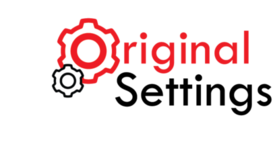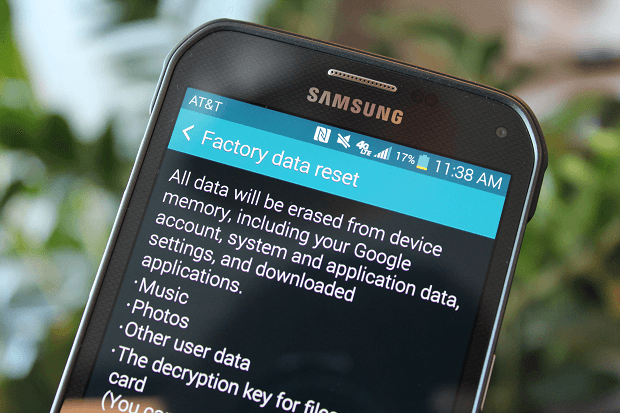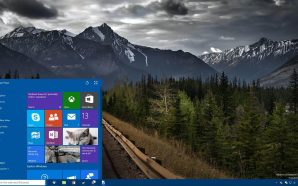You love your phone, right? So, what do you do when your Android phone is loaded with dozens of apps that make it sluggish? How do you erase all your personal data from the phone when you are thinking of gifting it to a cousin or trading it for another? Can you access the apps if – for some reason – you forget your passcode or pattern? Well, you can if you factory reset it.
Rebooting Phone vs. Resetting Phone
Rebooting and resetting a phone are two completely different things. A reboot is basically reloading the OS. A reset, on the other hand, involves data deletion.
How to Factory reset Your Android Phone? (wipe your data)
A factory reset wipes your data and settings from the Android phone. As much as it may involve data deletion, you are advised to encrypt the data before deleting it because a tech-savvy person can retrieve old data.
How to Encrypt data on Android phone?
1.To encrypt your phone, navigate to the security settings and tap the ‘Encrypt phone’ option.
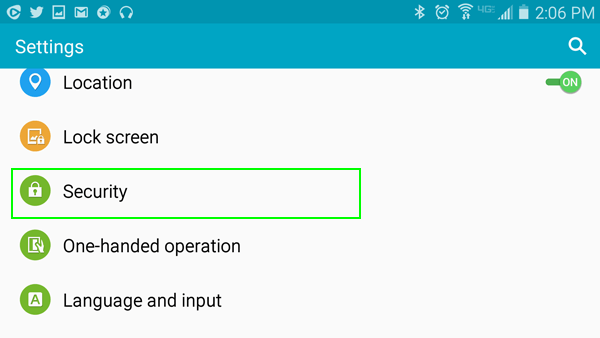
2. Next select ‘Encrypt Phone’ if the menu does not already say “Encrypted.” If it does, then you can skip the remaining steps and move on to factory resetting your phone.
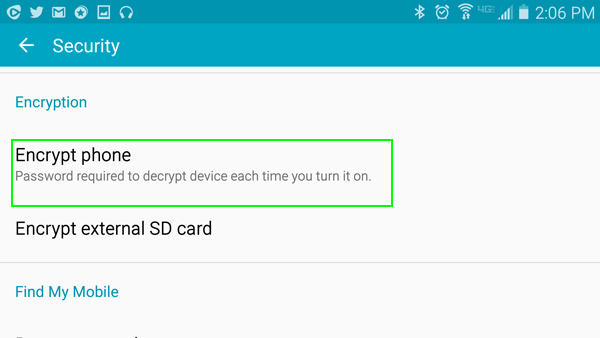
Please note that the process can take as long as an hour or more, so be prepared to be phone-less for a while. Once done, we can move on to factory reset your android phone, here’s how:
1. To wipe off all your data, navigate to ‘Backup and Reset’ under settings.
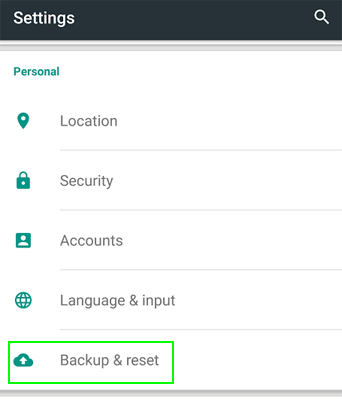
2. Click ‘Factory Data Reset’ followed by your security credentials which could be a pin, password or pattern, depending on your liking.
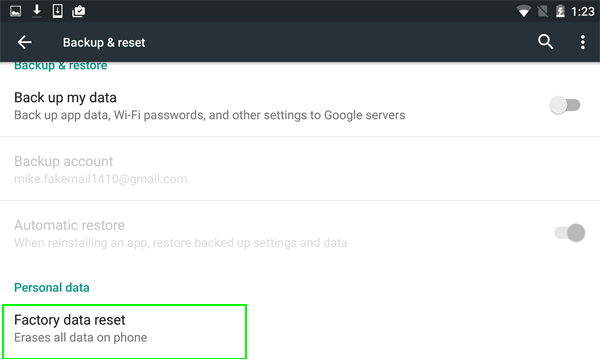
3. Now select ‘Reset Phone’ from the prompt menu that opens up.
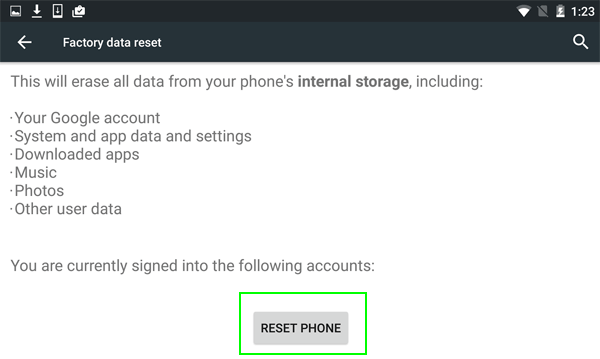
4. You may be asked to enter a password, if you have set one previously, enter that password next.
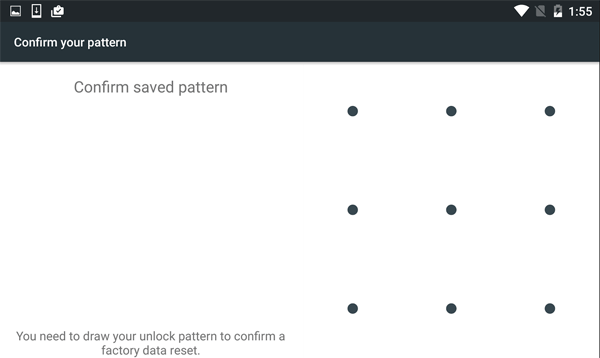
5. Next, tap ‘Erase Everything’ to confirm your action and you are good to go!
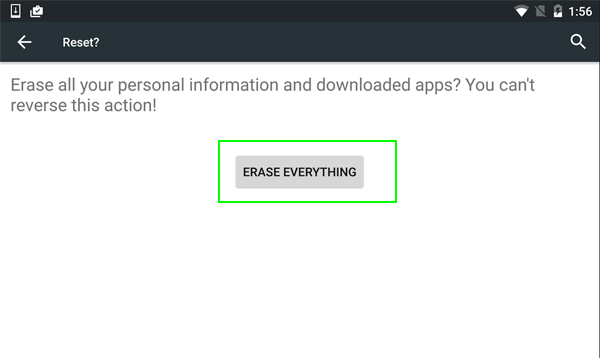
Here’s How You Can Reset Your Phone Without Losing Data
If you would like to return the phone to its default state without having to lose your account information, contacts, and apps then the following steps will be of help:
1.Navigate to ‘Backup and Reset’ option under settings.
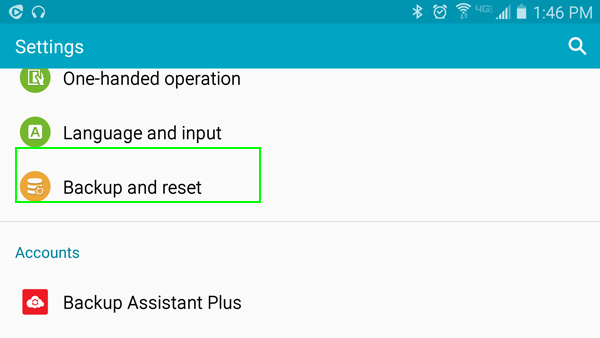
2. Click ‘Reset Settings’ and confirm the prompt that follows.
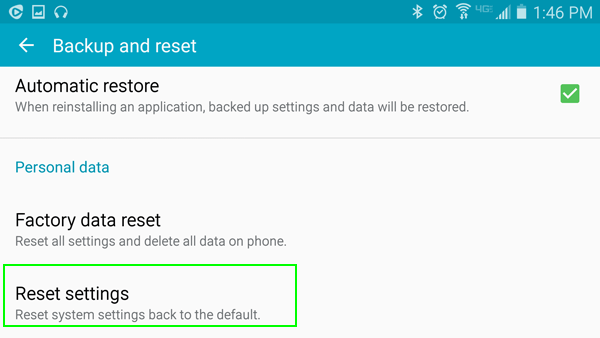
Always remember to schedule for regular back-ups for up-to-date data, this will help you maintain integrity of data at all times on your mobile phone. Please note that this can be done only on certain phones, including latest Samsung models, barring the stock Android phones like Google Nexus 6.
A Soft Reset Can Come in Handy at Times
Every time you phone starts lagging or acts strangely, you don’t have to factory reset it. Sometimes simply restarting your phone can help you solve the problem. Here’s what you need to do:
1. Hold the power button down and select ‘Power Off’ from the menu that appears on your screen.
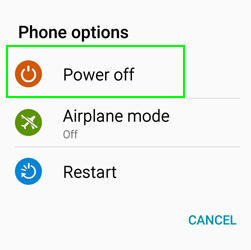
2. You can go ahead and remove the battery (if the device allows it), and wait for 10 to 30 seconds to power up your device again.
Make sure that while powering down your phone, you hold down the power button for a minute or more as holding it for a shorter duration will simply put the device into sleep mode.