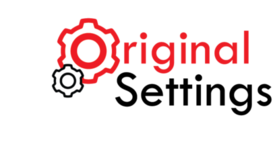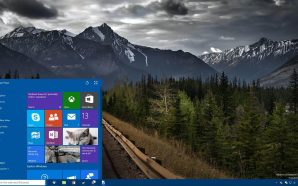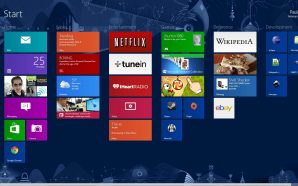There’s always a point where you would want to get back to the normal way of using windows rather than using the over customized creations. Excess updates can either spoil or improve your windows experience and then you will always want to the restore default settings. Just follow the steps mentioned below to restore windows 7 programs to the way they were originally:
Restore Libraries-
You can restore your library just by doing a right click on libraries and select restore default libraries option form the Navigation panel. You will get back all your content and media.
Start Menu-
The start menu is one of the most essential part of your windows experience. Too much customization just ruins things. To get yourself back to basics you can right click on the start button, click on properties and then customize option. Now click on default settings.
Task bar-
Right click on the task-bar, select properties and then click on customize option. Then click on restore default icon behavior which is situated at the bottom. This will help you restore the original task-bar.
Internet Explorer-
After a certain point internet explorer gets stuffed with undesirable advertisements, spyware and toolbars. So to get back to square one we have to restore the original settings of internet explorer.You can got to Internet Explorer and select tools. A list of option will appear form which you can click on internet options and then click on the advanced tab.You will now find a reset button click on it.
PC Firewall-
Once you doubt that there has been some malicious activity or the firewall is not performing well.You can always choose to start from scratch. Go to start menu and click on control panel.From the options select system and security and then click on windows firewall. Select the restore default option to get back to the actual settings.
Media Player-
You can click on Alt key and then select Tools option. Now click on Advanced option from the menu. Choose Restore Media Library to get back to the genuine settings of the media library.
Folders-
First open a folder and click on the Organize button. Now select Folder and Search option from the menu. Now you can Restore the actual settings by clicking on restore defaults which is there on every tab.