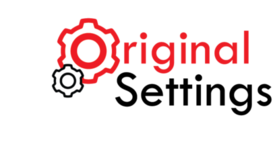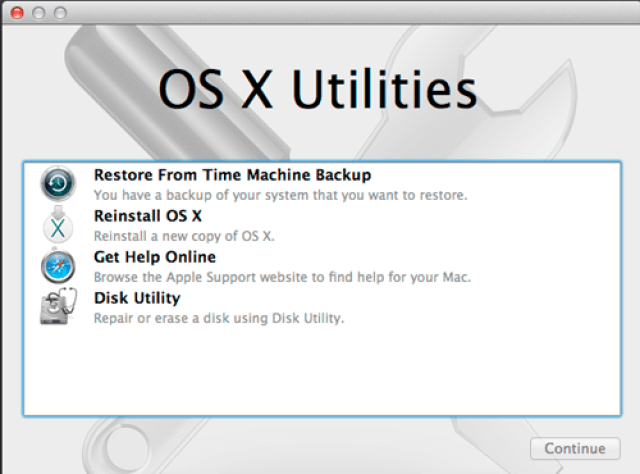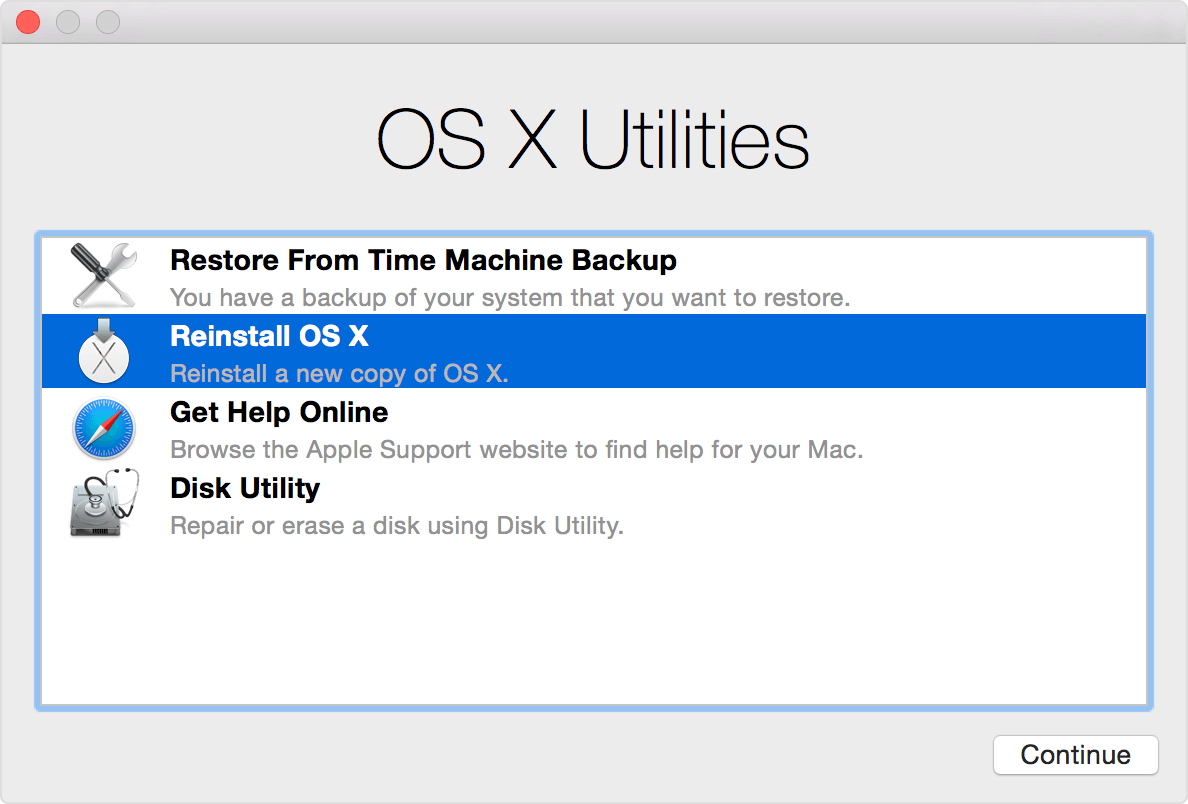This a common question every alternate MacBook Pro user has. The answer is not as complicated as it appears. Watch the video and read through the process below. You should be able to reset MacBook Pro to factory settings in no time!
Step 1: Please take a backup of all your Data
Make sure you have a backup of everything you need from your photo’s to documents and other files. Use external drive and store everything on it.
Step 2 : Proceed with Restoration Process
Shut down your device to boot it up and press Command” and “R” keys together. Continue pressing them until the mac-book starts and apple logo is visible.The restoration process will take place after which a boot screen will appear with “Mac OS X Utilities” menu.
The restoration process will only continue once your mac-book is connected to the Wi-Fi network. You can connect to the Wi-Fi by going to the utilities menu and putting in the required details.
Step 3: Reinstall Your OS
Your utility options will differ according to the version of your Mac-book Pro. You will come across “Internet Recovery” or “OS X Recovery option.This will lead you to “Reinstall OS X”, you can select that and be patient till your device connects to the servers.
Step 4: Do the Needful
They will then ask you to put in your Apple ID and other relevant details. This will finally take you to download Mac OS X software and other necessary applications. As an outcome MacBook Pro will restore back to the factory settings.
On completion you can choose to copy all our backed up data and information to your hard drive or start fresh.
Reset MacBook Pro to Factory Settings- Mission accomplished!