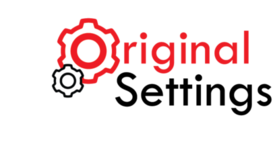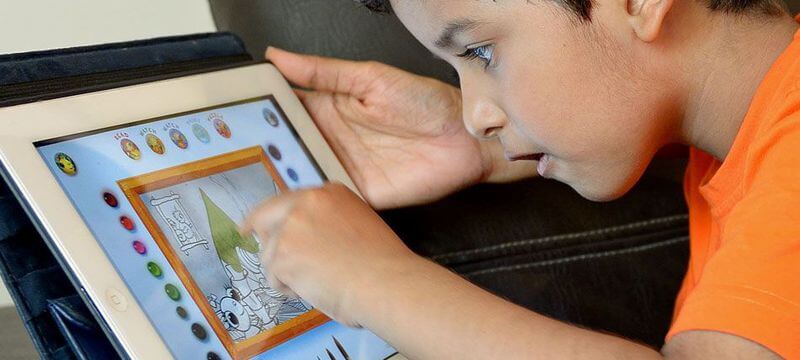Owning an iPad is the in thing. It has made it easier than ever to telecommute and is a stylish way to highlight ideas when addressing workers. What’s more, a passcode secures whatever is contained therein. You’ll be doomed if you forgot the passcode. Why, you can’t access your files and documents! Here, your best bet is either reset iPad or, better still, restore your iPad to factory settings.
Read on the two surefire ways of iPad troubleshooting:
Reset iPad via iTunes
Syncing the iPad with iTunes guarantees iPad backup as you can access to the files and documents from different devices anytime. If you’ve synced an iPad with iTunes, restore iPad using these steps.
- Use a USB data cable to attach the iPad to your PC.
- It should be plug-and-play; if not, start the iTunes app manually.
- If at this step the iPad requests and insists on the passcode, disengage the iPad from the PC and troubleshoot the second way.
- However, if it doesn’t ask the passcode, right-click the iPad symbol which appears; from the drop-down menu, select “Back up” and wait for it to complete.
- Select “Restore” and the next stage, “recovery mode”, will prompt you to reset iPad.
- Prompt the iPad reboot by clicking once more on the iPad symbol and get back the files and documents lost during iPad reset by clicking “Restore from Backup”.
iPad Reset Without iTunes
If you have synced the iPad with iTunes, you can bypass the iOS hardware encryption hassle-free.
- Disengage the iPad being reset from the PC; the data cable should be still connected to the PC, though.
- Long press the button which puts your PC in ‘sleep” or “wake” mode. A screen will appear and prompt you to swipe to switch off the iPad.
- Simultaneously reconnect the iPad to the PC and press the “Home” key to switch the iPad on.
- Let go of the “Home” key after a note stating “Connect to iTunes” appears.
- Open iTunes which should notify you that a gadget in “recovery mode” has been sensed.
Press “OK” then “Restore”. Yay! The reset iPad is good to go.