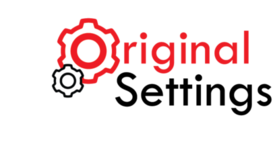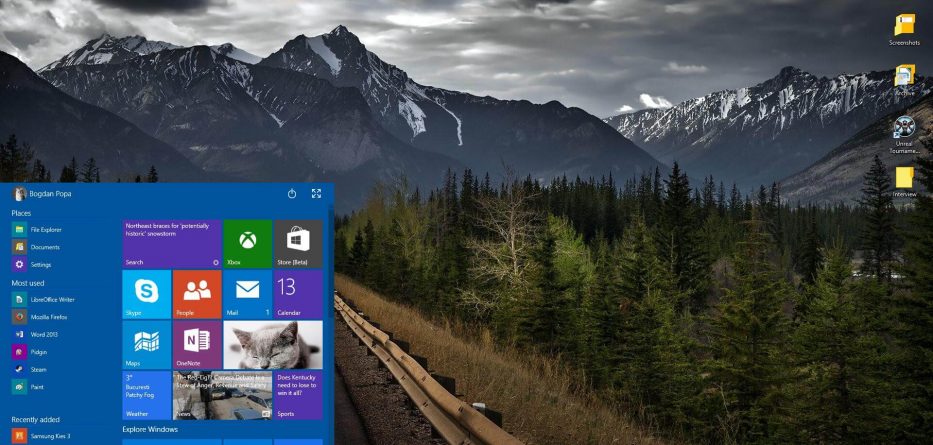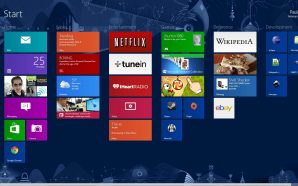A factory reset is a quick and easy way to tackle bugs and slow performance on a Windows 10 PC. It resets the PC to Windows 10 factory settings. This is a step that should be taken when all other solutions have failed. Carrying out a factory reset on Windows 10 will remove all files and programs and should be used as the last-ditch effort.
Here are 2 ways you can factory reset Windows 10 OS:
Option 1: Factory reset Windows 10
The first step is to click on the Start Menu. Type ‘reset’ and from the options available, choose ‘Reset this PC.’ This will lead to the Reset Window.
On the Reset Window, click on ‘Get started’ under Reset this PC. There is also an option to downgrade to an older Windows version, such as Windows 8, but the option is only available for a month after upgrading to Windows 10.
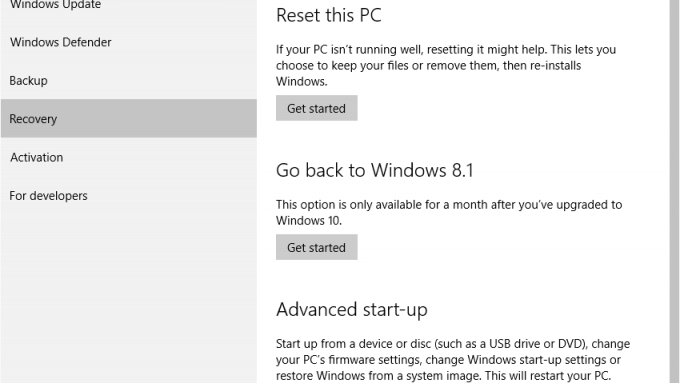
A dialogue box will appear with three choices to choose from. Choosing the ‘Restore factory settings’ option will lead to a removal of all programs, files and settings and re-installation of the Windows version that came with the PC. The other options include ‘Keep my files’ and ‘Remove everything.’
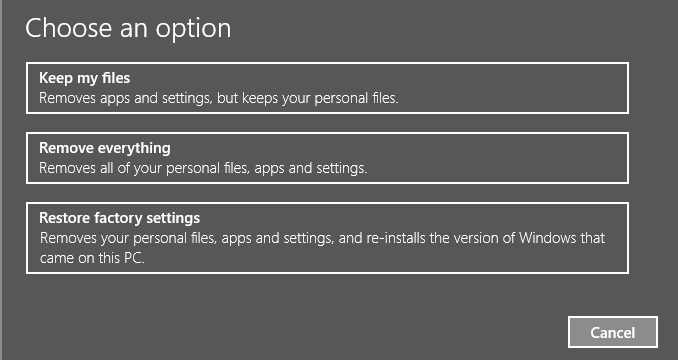
Option 2: Using a System Image Backup
Click on the Start Menu. Type ‘backup’ and then click on File History.
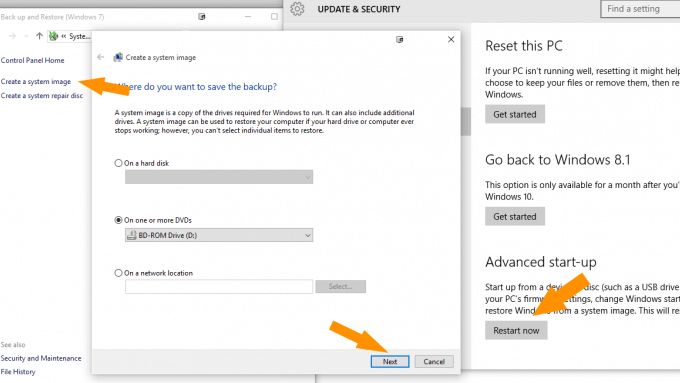
Once fully loaded, click on ‘System image backup’, which is on the bottom-left part of the window. Then, on the menu to the left, click on ‘Create a system image’. Select the location of storage of the image and press Next and then click on Start Backup.
To restore the PC, use the ‘Reset this PC’ menu and Restart under Advanced start-up. Upon restarting, there will be an option to reinstall windows from the image previously created. However, this method does remove files created after the creation of the image.
Whichever method is used, the result is the same: a smoother running PC with less junk and bloatware.