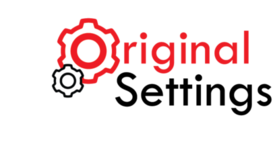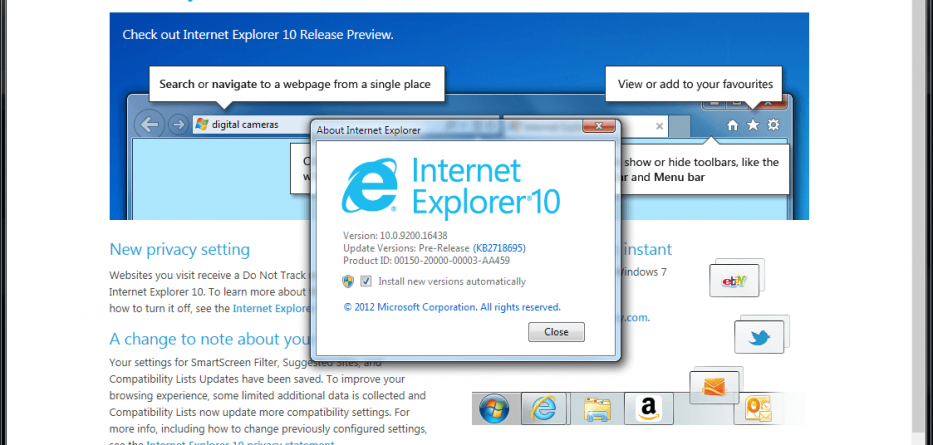Internet Explorer 10 is one of the best browsers in the IT industry. Internet Explorer 10 offers the end users with customizable options which increase the speed of the browser. Recently, Microsoft published a step by step guide including the processes to undertake in resetting IE 10 browser to its default settings.
Mostly, the most advanced users experience problems while using their browsers. The following step by step guide will help to get back to Internet Explorer 10 default settings:
1. Click the ‘Tool icon/ gear icon’ which is located in the top right corner. Then select the option of ‘Internet Options’ from the menu.
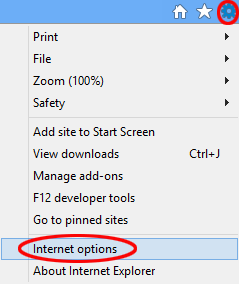
2. Click the ‘Advanced tab’ displayed on the top right corner of the dialog box open on your screen.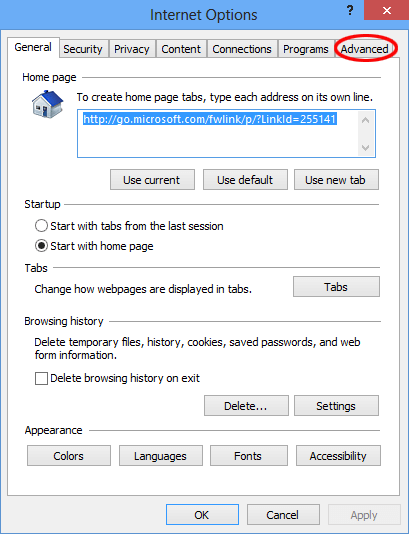
3. Once the ‘Advance Options’ tab is open, you will find a section – ‘Reset Internet Explorer’ options, towards the bottom of the tab. Click on the ‘reset’ button within this section.
4. Now you will see a dialog box titled – ‘Reset Internet Explorer Settings’ – asking you if you are sure about the process you are about to execute. Simply select the option of ‘Reset’ and sit back while IE 10 does the needful.
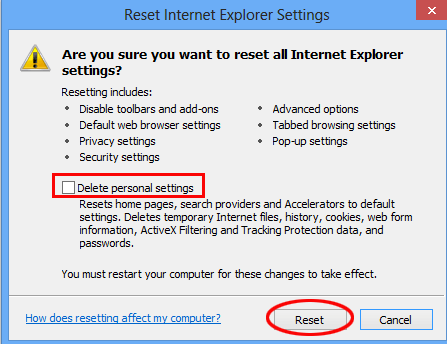
After resetting your explorer’s browser settings, the following effects will be made.
- Deletion of personal settings such as home pages/ bookmarks, cookies, and temporarily stored internet files
- Privacy and security settings will be lost
- Disabling of the Internet Explorer 10 browser add-ons
5. The reset process should now be complete, as evident in the screen shown below. Simply click ‘close’ to return to your main browser window. You will need to restart your computer to ensure that all the changes have been implemented correctly.
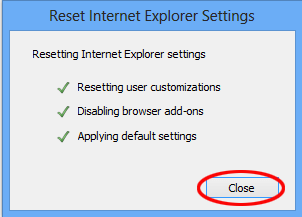
To reset IE 10 browser, the end user should follow the Microsoft step by step guide for the realization of consistent results. Also, it is necessary to note that this procedural guide applies to Internet Explorer 10 browser only.