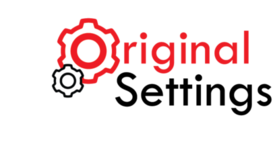Apple iPad Mini has been introduced in the market to compete with other smartphones and tablets. It is important to restore factory settings of the iPad Mini before selling or giving it as a present to another person. Restoring factory setting deletes personal data. The article discusses methods of restoring factory settings and troubleshooting the device.
Here are 2 Ways You can Restore Factory Settings In Your iPad Mini:
iPad Mini Factory Reset Without iTunes
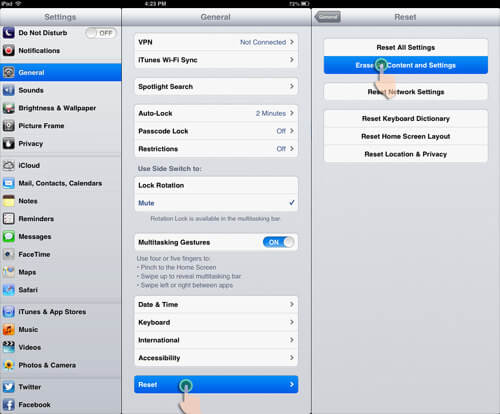
You can restore iPad mini factory settings without iTunes by following simple procedure:
General> Settings> Reset> Erase
A prompt to continue will appear on the screen, once you confirm, the device will start resetting itself. This should take a while after which you will have a brand new iPad Mini. You can start by entering basic details.
Restore iPad Mini With iTunes
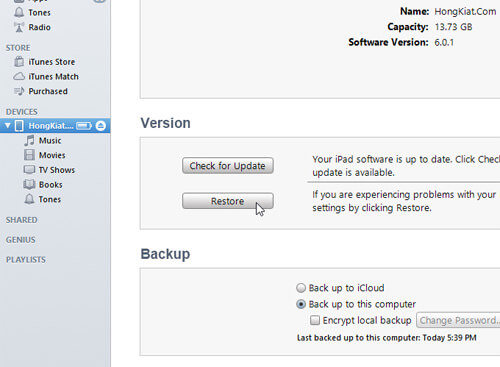
To restore your iPad mini using Itunes, follow the simple procedure mentioned below:
- Connect your iPad Mini to your PC using cables.
- Then launch the iTunes application.
- Apple iPad Mini is identified within ‘Devices.’
- The user then selects Restore.
- Firmware file will start to download.
- After download of the firmware, the user should click on the ‘Confirm’ prompt.
- The new firmware is installed during the iPad Mini reboot process.
Apple iPad Mini Troubleshooting
Troubleshooting enables the user to address installation and rebooting challenges. Here are a few things you can do to resolve small issues on your iPad, without doing a factory reset:
iPad Mini Force Reboot

Technical challenges can occur when users restore iPad mini. The device can hang because of app failure. The solution is to force reboot. Saved data will not be lost during the force reboot process.
To force reboot, simply tap on the power button and center home button on your iPad Mini until you see a black screen. Then remove your finger only from the home button, while continuing to press the Power button down until the Apple Logo appears on your screen. Once you see the logo, release the power button and wait for the device to start up. This should ideally take a few seconds.
iPad Mini Backup
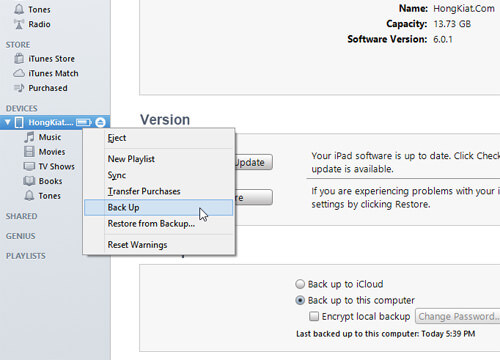
Apple iPad Mini backup protects the data of the user. If certain information is required, the user should just select restore from backup. The backup procedure is applicable for all iOS devices. iOS hardware encryption ensures effective backup process. Users are advised to safeguard the backup data using passcode to prevent authorized access.