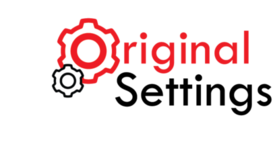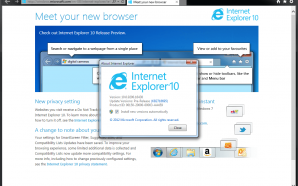We all keep surfing on internet. This is more like a 24 x 7 activity. Our web browsers play an extremely important role in making our browsing experience comfortable and fast. But certain undesirable downloads or activities ruin all the default settings and we loose our comfort zone.
Browser settings
Everyone need’s a change from using the same old browser and format.But after undergoing too many changes all you will want to do is to get back to your original browser and get rid off all the unwanted mess you have created.
To do this you will have to reset your browser back to its default settings. Depending on the browser you use , you can take certain actions. You can simply just uninstall and get rid of it at once, but if you are using Internet Explorer you cannot simply uninstall it.
Getting back to the normal default settings of your browser fixes many problems. Sometimes we tend to download certain programs which causes multiple problems.It might change your browser settings and install additional toolbar’s.
Read 5 most popular web browsers in the world for more information on web browsers.
Google Chrome Default Settings
It is one of the most used web browser. You can reset Google chrome by following these simple steps:
- Go to Chrome
- You can click on the Menu option which is at the top-right corner
- Then select settings option in which you can do either of them:
- Click on advanced settings and scroll down till you find reset setting or,
- Search for reset settings in the search box
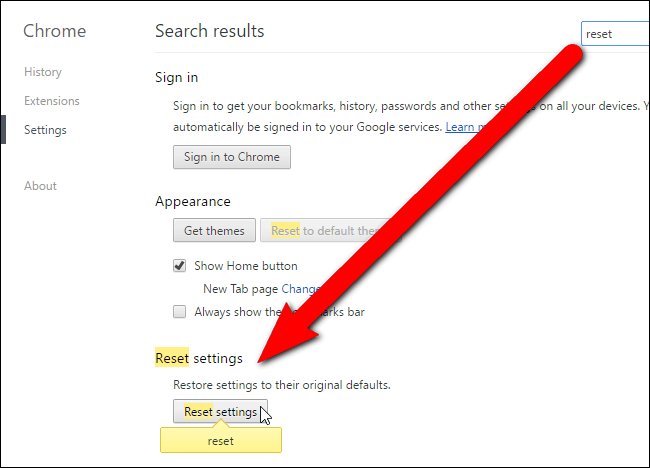
4. Once you find all the relevant results for reset settings , click on reset.(A dialog box will pop-up telling you the consequences if you click on reset. Click on reset if you are sure.)

Note: On resetting Google Chrome all your past history, extensions ,cookies, default search engine will be deleted but it won’t delete your important information like passwords,chrome bookmarks, browsing history.
5. You could also use the following link to directly go to the Reset Settings dialog box. Put this link into chrome’s address bar-chrome://settings/resetProfileSettings
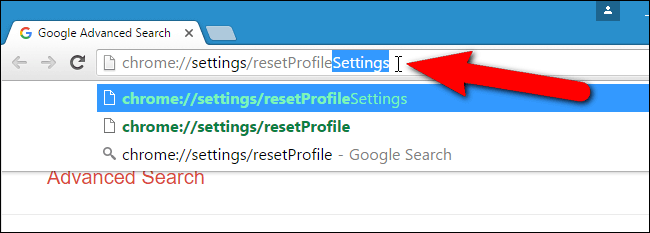
More Reads:
Google search engine to have competition from upcoming Finnish search engine.