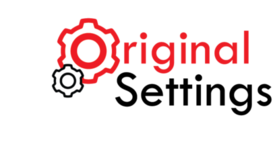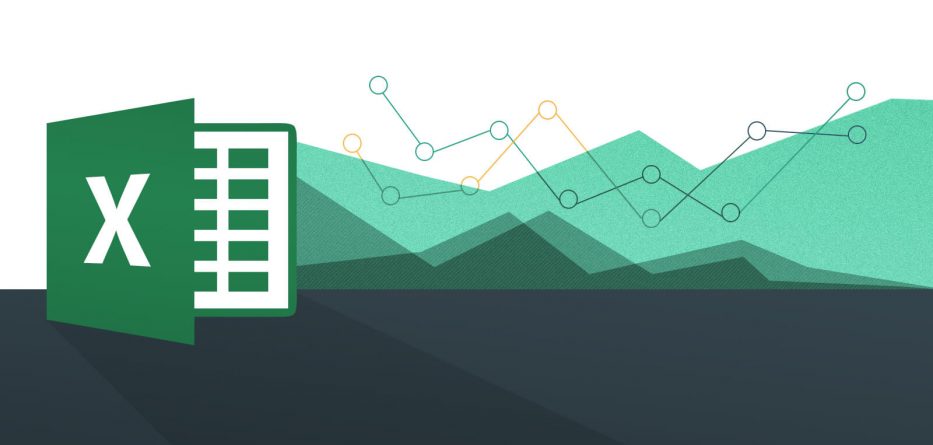September 10, 2016
MS Excel features settings and default templates. However, one may throw off
the settings, and it becomes frustrating when one is seeking to start a fresh spreadsheet
and wants to do so with the default settings. This guide is designed to help those looking
to restore Microsoft Excel to default settings.
Restoring MS Excel 2003 or older Version to Default Settings:
You can follow the steps mentioned below to quickly restore your MS Excel to Default settings:
- Locate “C:\Documents and Settings\\Application Data\Microsoft\Templates” and select
it. Proceed to open ‘My Computer’ followed by the ‘Documents and Settings’ folder.
Open the username followed by the ‘Application Data’, ‘Microsoft’ and ‘Templates’
folders. - Inside the ‘Templates’ folder, rename the files Sheet.xlt and Book.xlt and give them
easy names to remember. After renaming, move or delete these files if the templates are
no longer needed. If no .xlt files are present in the folder, continue with the process. - Access ‘C:\Program Files\Microsoft Office\Office11\XLStart’ and open ‘Program Files’.
Proceed to the ‘Microsoft Office’ directory and choose ‘Office11’ followed by ‘XLStart.’ - Delete any template files in the folder (any files with a ‘.xlt’ extension).
- Launch MS Excel. Under the ‘Tools’ menu, select ‘Options’.
- Under the ‘General’ tab, take note of the folder named at the ‘Startup, open all files in’
option. Navigate to the folder listed. - After locating the folder, delete any XLT files in the folder. If the files are to be used later,
they should be renamed using an easy-to-remember name. - Close and reopen Microsoft Excel to ensure the default settings have been applied.
Please note that the steps mentioned above are applicable to MS Excel 2003 and the versions released prior to it.
Restoring MS Excel Version 2007 or later to Default Settings:
Here’s what you need to do if you’re using one of the latest versions of MS Excel:
- Open MS Excel.
- Access the ‘Help’ menu and click on ‘Detect and Repair’ function. Once the dialogue
appears, one can proceed to restore the necessary shortcuts at this point. - Click on the ‘Start’ icon. After a short while, Office restores Microsoft Excel default
settings.
Please note that the steps mentioned above are applicable to the MS excel versions of 2007, 2010 and 2013 only.
Categories
MS office